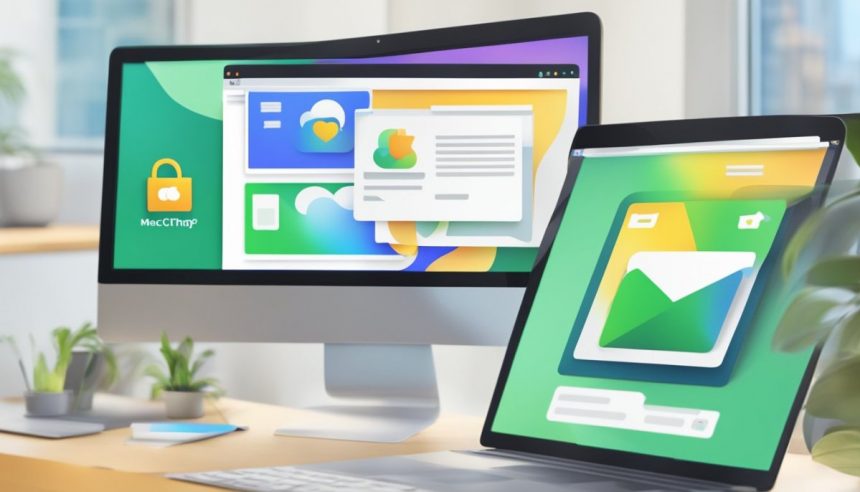Recently, OpenAI launched a desktop application for ChatGPT tailored for macOS users, introducing a new way to interact with the popular AI directly from the desktop. For Mac users, the ability to utilize ChatGPT without relying on a web browser adds a layer of convenience and efficiency to daily workflows. With a simple keyboard shortcut, the application allows for quick queries to ChatGPT, seamlessly integrating into any task at hand.
My experience with downloading and installing it has been straightforward, although it is vital to obtain the application directly from OpenAI’s official site to avoid any fraudulent software circulating online. Some sources suggest that Google searches can lead to misleading results, so accessing the app through OpenAI’s official site is the safest route.
Beyond its accessibility, the desktop version of ChatGPT has generated anticipation over future integrations and enhancements to the overall user experience. The application is not only a useful tool for instant queries but also indicates the direction in which artificial intelligence applications are advancing, offering more sophisticated functionalities and greater integration into our everyday technological use.
Downloading and Installing ChatGPT for Mac
To integrate ChatGPT into your Mac experience, the download and installation process is simple and requires following a few specific steps. Ensure you meet the system requirements and follow the installation instructions detailed below.
System Requirements and Compatibility
ChatGPT for Mac requires macOS Monterey, Ventura, or a more recent version of Apple‘s operating system. Confirming that your Mac is updated and has a stable internet connection is essential for the optimal operation of the desktop app.
- Operating System: macOS Monterey, Ventura, or later
- Internet Connection: Required for downloading and operating the app
Installation Process and First Steps
The installation process begins with downloading the DMG file from this link. Once the file is downloaded, open it and drag the ChatGPT application to your Applications folder to complete the installation.
- Download
- Click on the link and download the
ChatGPT_Desktop_public_latest.dmgfile. - Open the DMG file and drag the ChatGPT app to your Applications folder.
Once installed, you can open ChatGPT from the launcher using the keyboard shortcut (Option + Space) to launch the app and access GPT-4, the latest version of OpenAI’s language model.
Troubleshooting During Installation
If you receive an error message stating that the file is “damaged and cannot be opened”, you will need to modify your security settings. This occurs because macOS has restrictions that prevent the installation of unverified software.
- Error: “The application is damaged and cannot be opened.”
- Solution: Go to System Preferences > Security & Privacy and allow the application to open.
Updates and Desktop App Version
The desktop version 1.0.0 of ChatGPT for macOS is maintained through OpenAI. It’s important to keep the app updated to benefit from the latest enhancements and security patches. So far, there is no Windows version available, but OpenAI plans to release it later this year.
- Stay Updated: Check for updates regularly to ensure the best experience and security.
- Version Monitoring: The future Windows version will be announced by OpenAI when it’s available.
Using and Features of ChatGPT on Mac
The integration of the ChatGPT app on Mac provides a seamless experience tailored to user needs, ranging from ease of conversation initiation to advanced features for ChatGPT Plus subscribers.
Interface and Navigation of the Application
Let’s begin by describing how simplicity and efficiency define the interface of the ChatGPT application on Mac. By using the keyboard shortcut, which is Option + Space, I can instantly activate the application without interrupting my ongoing tasks. Navigation is intuitive, allowing me to comfortably and directly access the various functionalities offered by the artificial intelligence (AI).
Voice Communication and Conversations
Regarding interaction, I find the functionality of the voice mode within the application impressive, facilitating spoken communication with the AI. With just a click on the headphone icon, I can initiate voice conversations in real-time. Naturally, the app also possesses audio and video capabilities, in addition to text-to-speech features, making the experience more immersive.
Advanced Additions for ChatGPT Plus Users
As a ChatGPT Plus user, I have access to exclusive features. I am enabled to upload files directly into the app, allowing me to request the AI to conduct analyses or assist in brainstorming and preparing for interviews. Moreover, Plus users like myself benefit from quicker response times and the ability to test beta versions of the AI model.
Configuration and Personalization of the App
I would like to highlight the flexibility to customize the application via settings in the system tray or using the terminal. The app allows for adjusting preferences and slash commands to fine-tune the performance of ChatGPT. Additionally, the markdown feature is very useful when I want to format my texts more professionally, which is ideal for my writing projects.