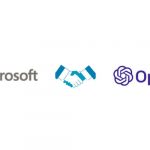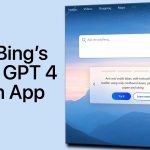Accessing the New and Improved GPT 4: A Step-by-Step Guide through Bing
Welcome to my comprehensive guide on how to access the latest version of ChatGPT, GPT 4, available exclusively through Microsoft’s search engine, Bing. In this tutorial, I’ll walk you through the simple steps to get started with this exciting new chat mode. So, let’s dive in!
Step 1: Visit Bing.com
To begin, open up your preferred browser, such as Google Chrome, and head over to Bing.com. Upon reaching the homepage, you’ll notice a new tab labeled “Chat.” Click on it, and a new window will open, informing you about the option to join the waitlist for access to the new Chat Mode.
If you want to learn more details about GPT 4 and its features, make sure to click on the first link available in the video description below.
Step 2: Join the Waitlist
Now, it’s time to take the necessary steps to join the waitlist. Simply click on the “Access the new Bing faster” button or select the “Join Waitlist” option. Please note that the latter may not be visible if you have already joined the waitlist, as in my account.
Ensure that your account is associated with the correct email address. Once everything is set, proceed to join the waitlist. You’ll receive a confirmation email stating that you have been successfully added to the list.
While waiting for full access to Chat Mode, there are a few things you can do to speed up the process or experiment with the new chat on your PC using pre-written prompts.
Step 3: Access Bing Faster
If you want to explore faster access options, click on “Access the new Bing faster.” You’ll be prompted to set Microsoft Bing Search as your default search engine by installing a browser extension from Microsoft. Follow the instructions accordingly.
Additionally, you can consider scanning the QR code displayed on your screen to download the latest Microsoft Bing application, which offers an improved version of the original search engine with the added Chat feature.
Step 4: Generate Text with GPT 4
Returning to the main Bing Chat page, scroll down and select one of the available prompts. This action will open the search page, generating text using GPT 4. However, please note that currently, you won’t have the ability to engage in further conversation with it. But don’t worry, this is expected to change in the near future, especially if you’ve joined the waitlist.