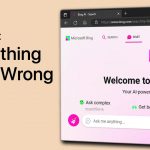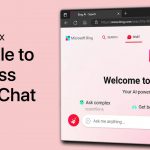How to Fix Bing Chat Not Responding or Loading Properly on Your PC
Are you experiencing issues with Bing Chat not responding or loading properly on your PC? Don’t worry, we’ve got you covered! In this tutorial, we will walk you through some simple steps to help you fix the problem and get back to using Bing Chat seamlessly. So, let’s dive in!
Troubleshooting Steps for Bing Chat Issues
If your Bing Chat is not working, follow these troubleshooting steps to resolve the issue:
Step 1: Use Microsoft Edge Browser for Bing Chat
To use the new Chat function from Bing, ensure that you are using the Microsoft Edge browser. Currently, this feature is only available on Microsoft Edge and not on other browsers. When you click on Chat, a separate window should appear.
Step 2: Join the Waitlist
If you see the “Chat mode is only available when you have access to the new bing” window, join the waitlist. You will receive an email in the coming hours or days informing you that you now have access to Bing Chat.
Step 3: Verify Email Address and Browser
Make sure that the correct email address is associated with your account and that you are using the Microsoft Edge browser. If you have access to Bing Chat but it still isn’t working, proceed to the next steps.
Step 4: Clear Browser Cookies and Cache
Clearing your browser cookies and cache for Bing.com often helps resolve account and loading issues with Bing Chat. To do this in the Microsoft Edge browser, follow these steps:
- Click on the burger menu icon (three horizontal lines) on the top right of your browser window.
- Navigate to Cookies and Site Permissions > Manage and delete cookies and site data > See all cookies and site data.
- Search for bing.com and clear all site cookies and data for the bing.com domain.
Step 5: Check Network Connection
Ensure that you are using a reliable network connection. You can also try using a different network connection to see if the issue is network-related.
Step 6: Disable VPN or Proxy Connection
If you are using a VPN or proxy connection, it might interfere with Bing Chat. To resolve this, follow these steps:
- Open the Windows settings on your PC.
- Go to the Network & Internet section.
- Select VPN and make sure it is disconnected.
We hope this tutorial has helped you resolve any issues you were facing with Bing Chat. By following these simple steps, you should now be able to use Bing Chat seamlessly on your PC. Remember, if you have any further questions or need clarification, don’t hesitate to leave a comment. Thank you for reading, and see you in the next one!