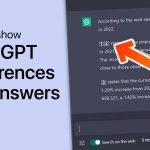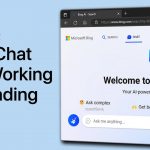How to Fix the “Something Went Wrong” Error on Bing Chat
Are you encountering the frustrating “Something Went Wrong” error when trying to use Bing Chat? Don’t worry, I’m here to help you troubleshoot and resolve this issue. In this tutorial, I will guide you through the necessary steps to fix the error and regain access to Bing Chat. Whether it’s due to network or server issues, high traffic, or problems on your end, we’ll cover all possible causes and solutions.
Step 1: Ensure Access and Browser Compatibility
To begin, make sure you have access to Bing Chat and are using the Microsoft Edge browser. This is essential for a smooth experience. If you don’t have access to Bing Chat yet, and you see the “Chat mode is only available when you have access to the new Bing” window, simply join the waitlist. You will receive an email in the coming hours or days granting you access to Bing Chat. Additionally, ensure that you’re using the Microsoft Edge browser and visit Bing.com to navigate to the Chat tab.
Step 2: Verify Your Microsoft Account
If you’re still unable to access Bing Chat or the option doesn’t appear, it’s important to verify that you’re logged into the correct Microsoft account. Click on your username to confirm that you’re using the email address associated with Bing Chat access. Remember, joining the waitlist is necessary to get access at this time.
Step 3: Clear Browser Cache and Site Data
To ensure any account updates are reflected, clear your browser cache and site data specifically for Bing.com. Using the Microsoft Edge browser, follow these steps:
- Click on the burger menu icon in the top right corner
- Navigate to Cookies and Site Permissions > Manage and delete cookies and site data > See all cookies and site data
- Search for bing.com
- Clear all site cookies and data for the bing.com domain
By doing this, you’ll eliminate any potential conflicts caused by outdated cached data, allowing you to use Bing Chat seamlessly.
Step 4: Check Network Connection and Disable VPN/Proxy
Make sure you have a reliable network connection, as connectivity issues can prevent access to Bing Chat. If you’re experiencing problems, try switching to a different network connection to see if the issue is network-related. Additionally, ensure that any VPN or proxy connections are disabled on your PC, as Bing Chat may be restricted in some regions and countries. Disabling these connections will eliminate any potential access restrictions.
Step 5: Wait for Server Issues and High Traffic to Resolve
In some cases, server-side problems and high traffic can result in temporary malfunctions of Bing Chat. If you’ve followed all the previous steps and still can’t access Bing Chat, it’s possible that the error is due to ongoing server issues. The best course of action in such situations is to be patient and wait for a few minutes or hours before trying to use Bing Chat again.
By following these steps, you’ll likely fix the “Something Went Wrong” error on Bing Chat and regain full access to its features. Remember to consult my comprehensive guide for more information and additional troubleshooting tips. If you have any questions, feel free to leave a comment, and I’ll be happy to assist you. Thanks for reading, and happy chatting!